Create Custom Cars & Models
Transform real-world objects into virtual game assets using just your phone camera and AI technology. Learn how to create, customize, and import your own 3D models into Glenn Explore.
Overview
Glenn Explore now supports custom 3D models, allowing you to bring your real-world objects into the game. Using Meshy AI technology, you can easily convert photos of objects into high-quality 3D models that you can use in the game. This guide will walk you through the entire process.
Step-by-Step Guide
📸 1. Taking Photos
Capture multiple photos of your object from different angles:
- Take a clear, front-view photo of your object
- Use a plain or simple background
- Ensure high resolution (at least 1040x1040px)
- Make sure the object is well-lit and sharp
- Focus on a single object per image
🤖 2. Using Meshy AI
Convert your photo into a stunning 3D model in seconds:
- Upload your image to Meshy's workspace
- Click Generate to create 4 draft models
- Pick your favorite version
- Customize textures if needed
- Download in GLB format for Glenn Explore
🎮 3. Importing to Glenn Explore
Add your 3D model to the game:
- Ensure your model is in GLB format
- Check the model size and scale
- Upload through the game's model import interface
- Position and adjust your model in-game
- Save and share with other players
Featured Model
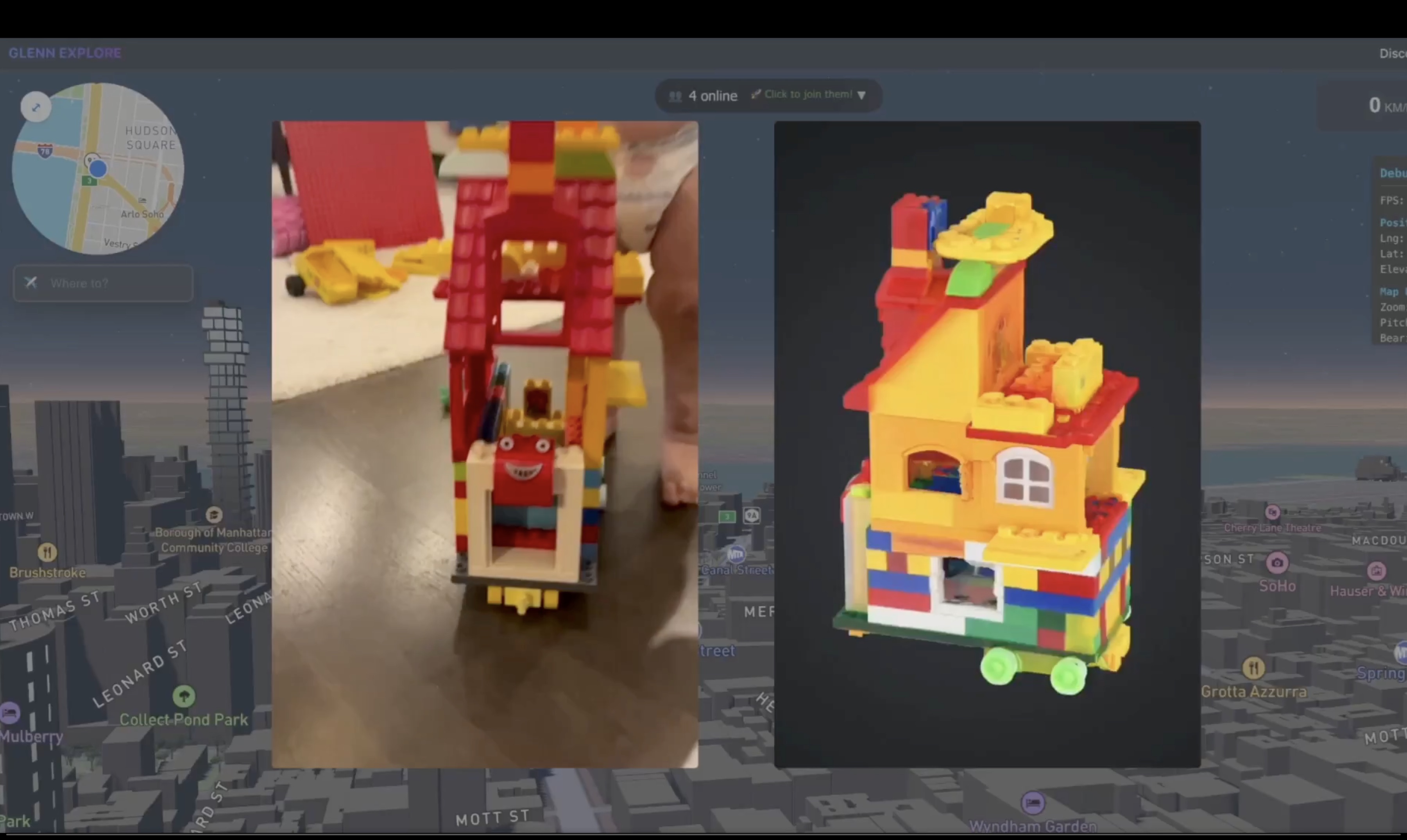
A detailed 3D lego creation model created from a single photo using Meshy AI
Good Practices
To get good results when creating 3D models for Glenn Explore:
- Choose objects with interesting visual details
- Avoid objects that are too small or too large
- Test your model in different lighting conditions
- Consider the polygon count for better performance
- Share your creations with the community for feedback
Technical Requirements
- Camera or smartphone for high-res photos (1040x1040px+)
- Good lighting for clear, sharp images
- Plain background (or use Meshy's background remover)
- Meshy AI account
- Stable internet connection
Community and Support
Join our community to share your creations and get help:
- Share your models on our Discord server
- Get feedback from experienced creators
- Find inspiration from other players' creations
- Access tutorials and additional resources
- Report issues and suggest improvements